Remote Access
Remote access can be incredibly useful in various scenarios. Below are some examples:
- Access to a supercomputer/compute cluster
- Great for training ML models!
- Isolating data - makes sure security isn’t compromised
- OS Dependent software
1. Installing VSCode
I didn’t actually do this step. I had VSCode installed from a previous course. I’m pretty sure I just followed the steps here.
This is what my VSCode setup looks like:
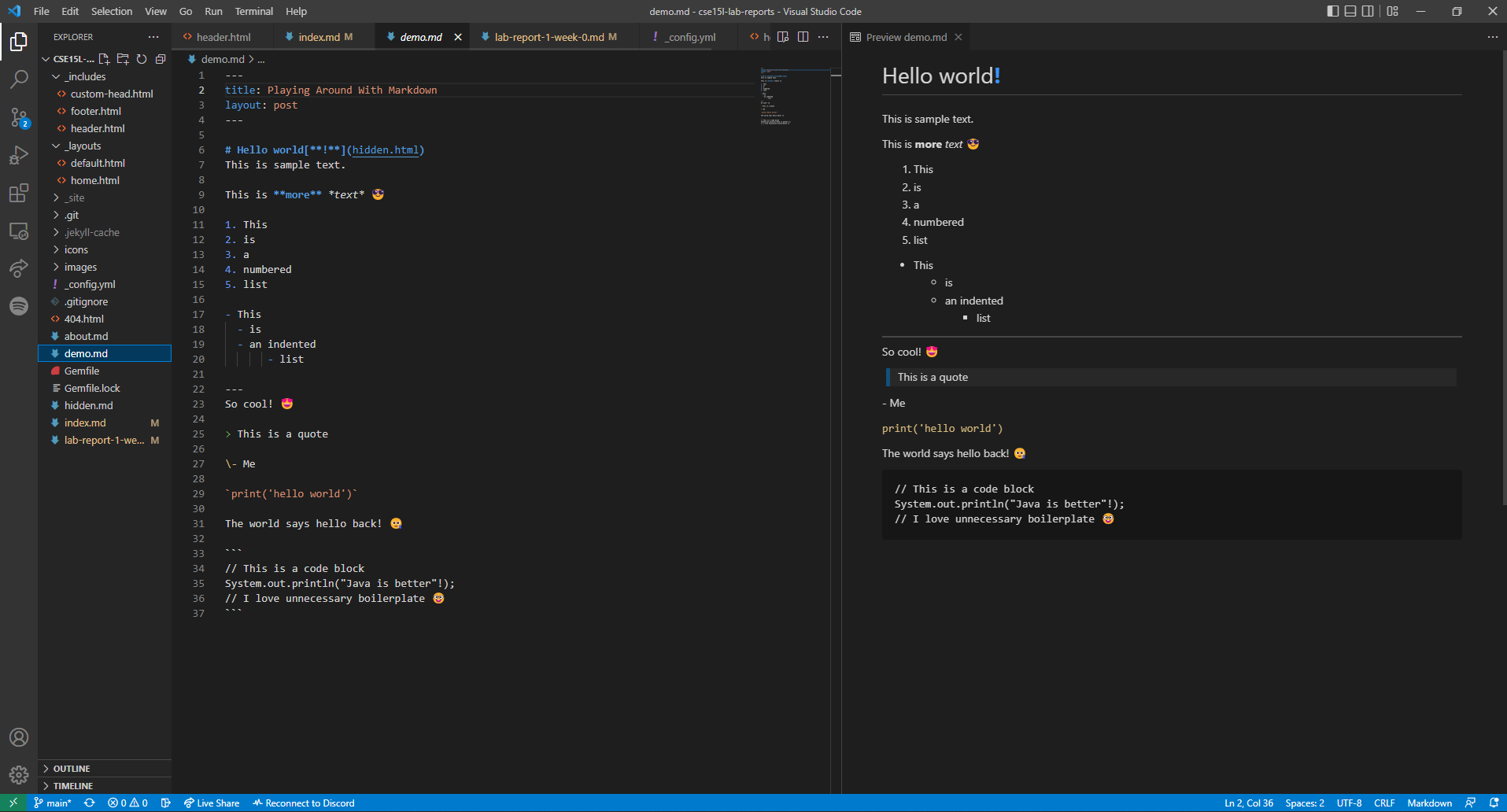
2. Remotely Connecting
Windows has native ssh now and I also have WSL installed so I didn’t have to do any prior work to set up ssh compatibility. I got my course account here and simply typed in ssh cs15lfa22aq@ieng6.ucsd.edu into my terminal. Then, I enter my password (which I had to reset) in order to log in. This works both on Windows (either command prompt, powershell, or git bash) and WSL.
-
Ubuntu
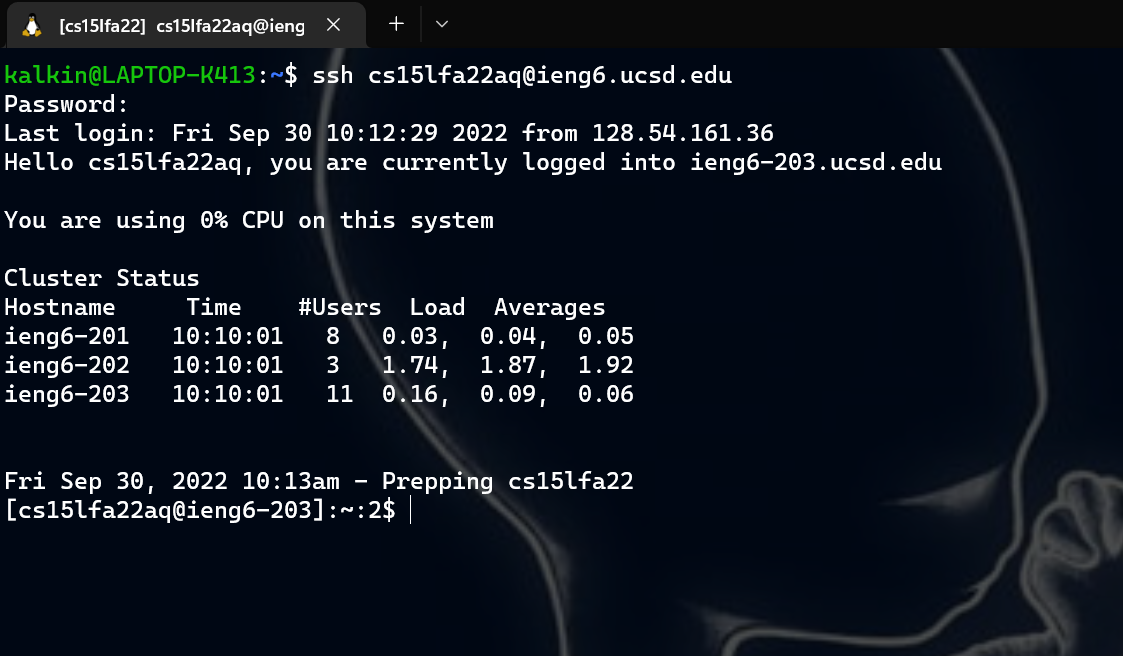
-
Git Bash
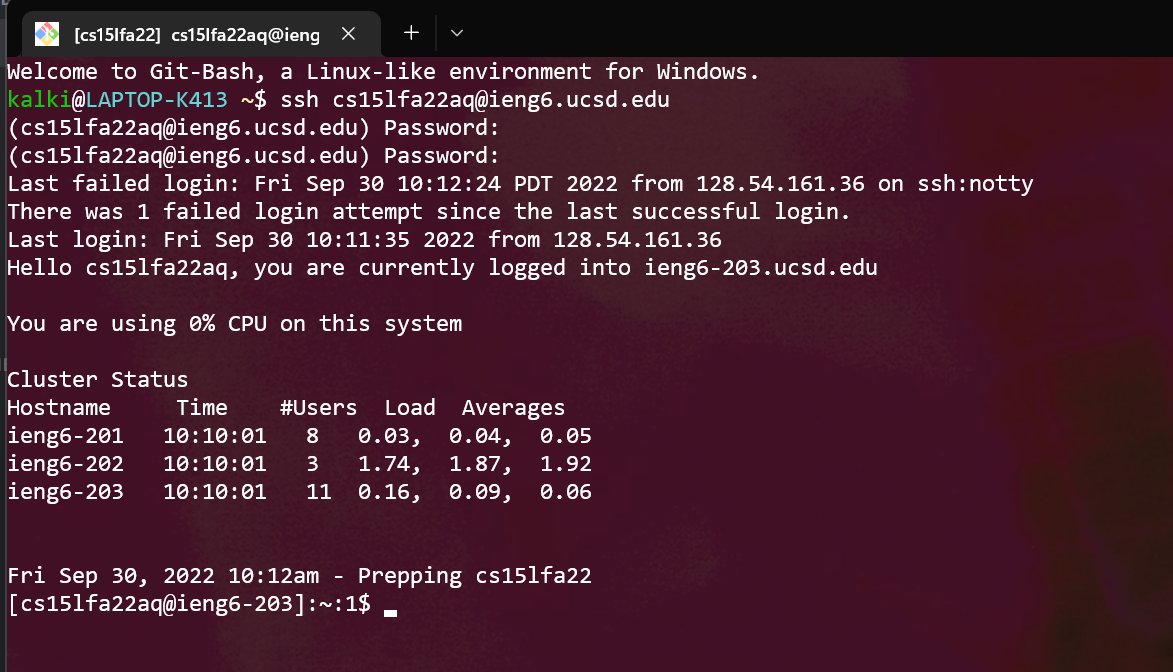
-
Windows Powershell
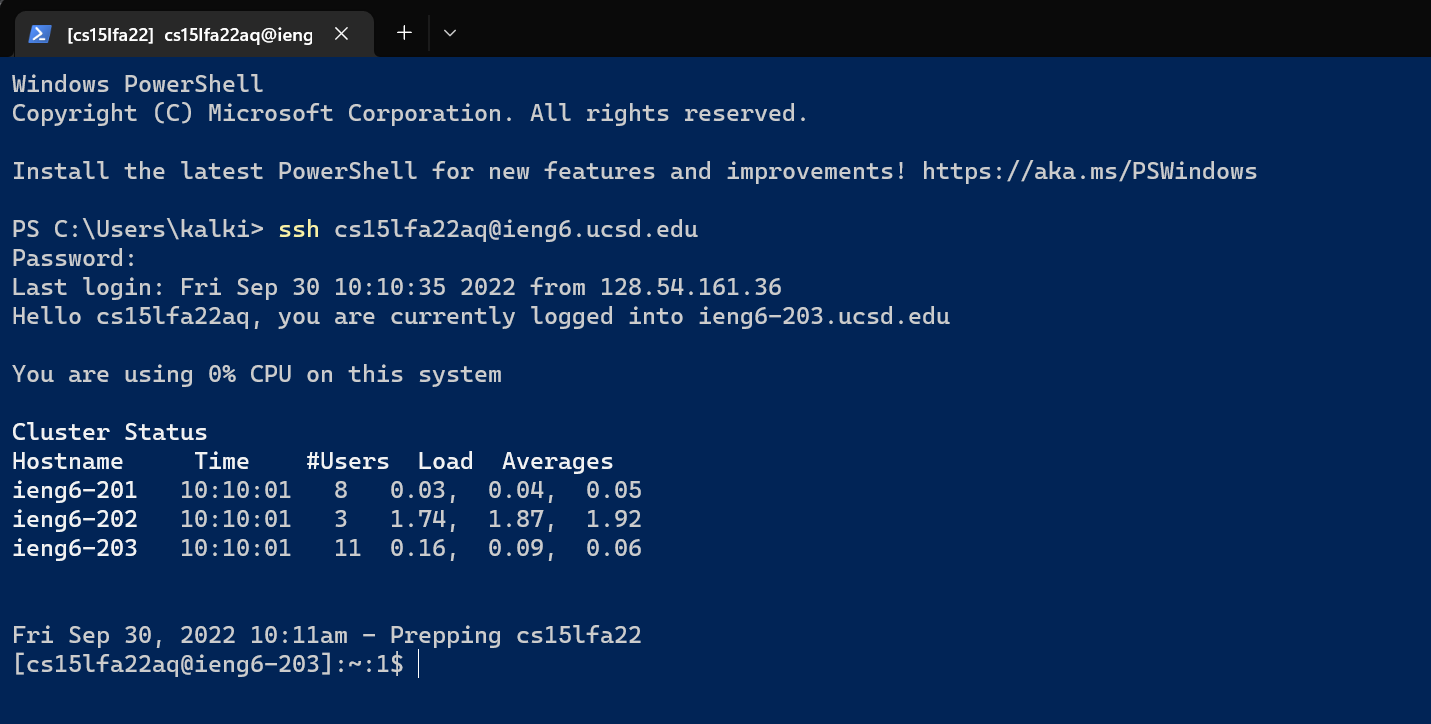
-
Command Prompt
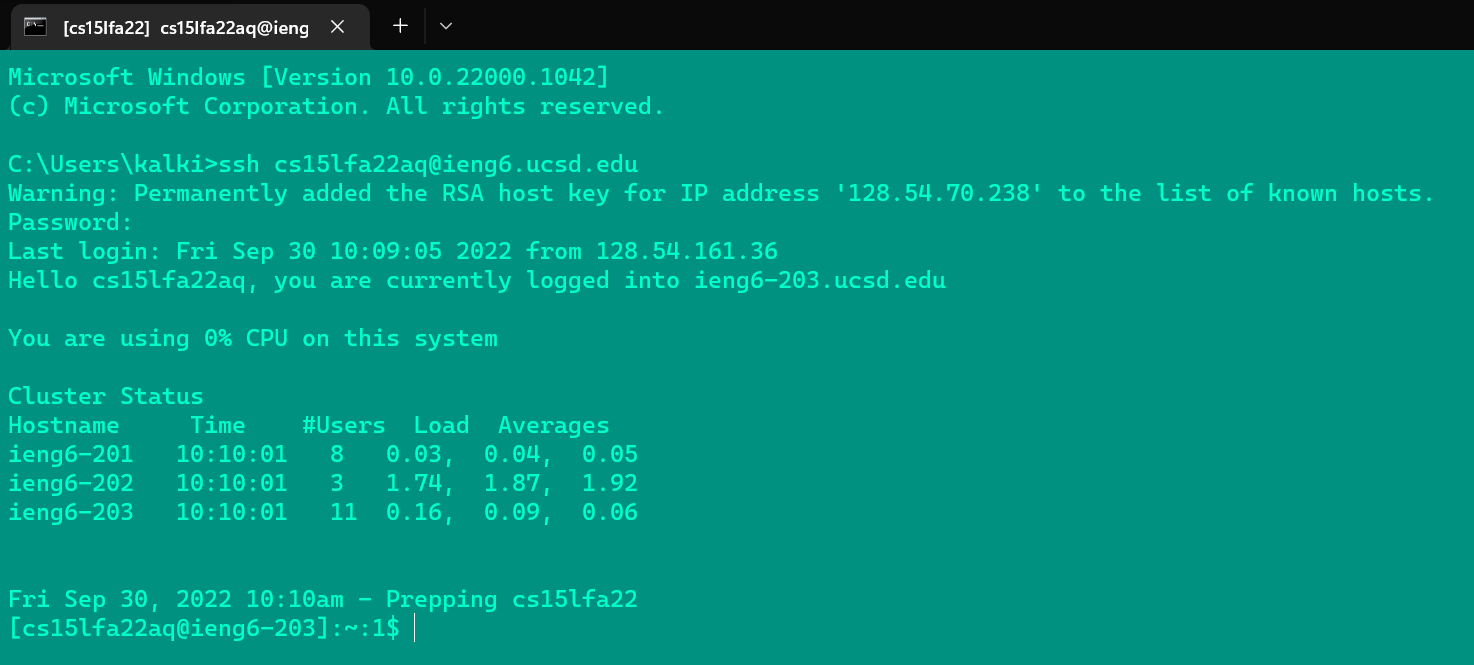
This was the first time I was finally able to log in! There were a lot of issues with the password reset.
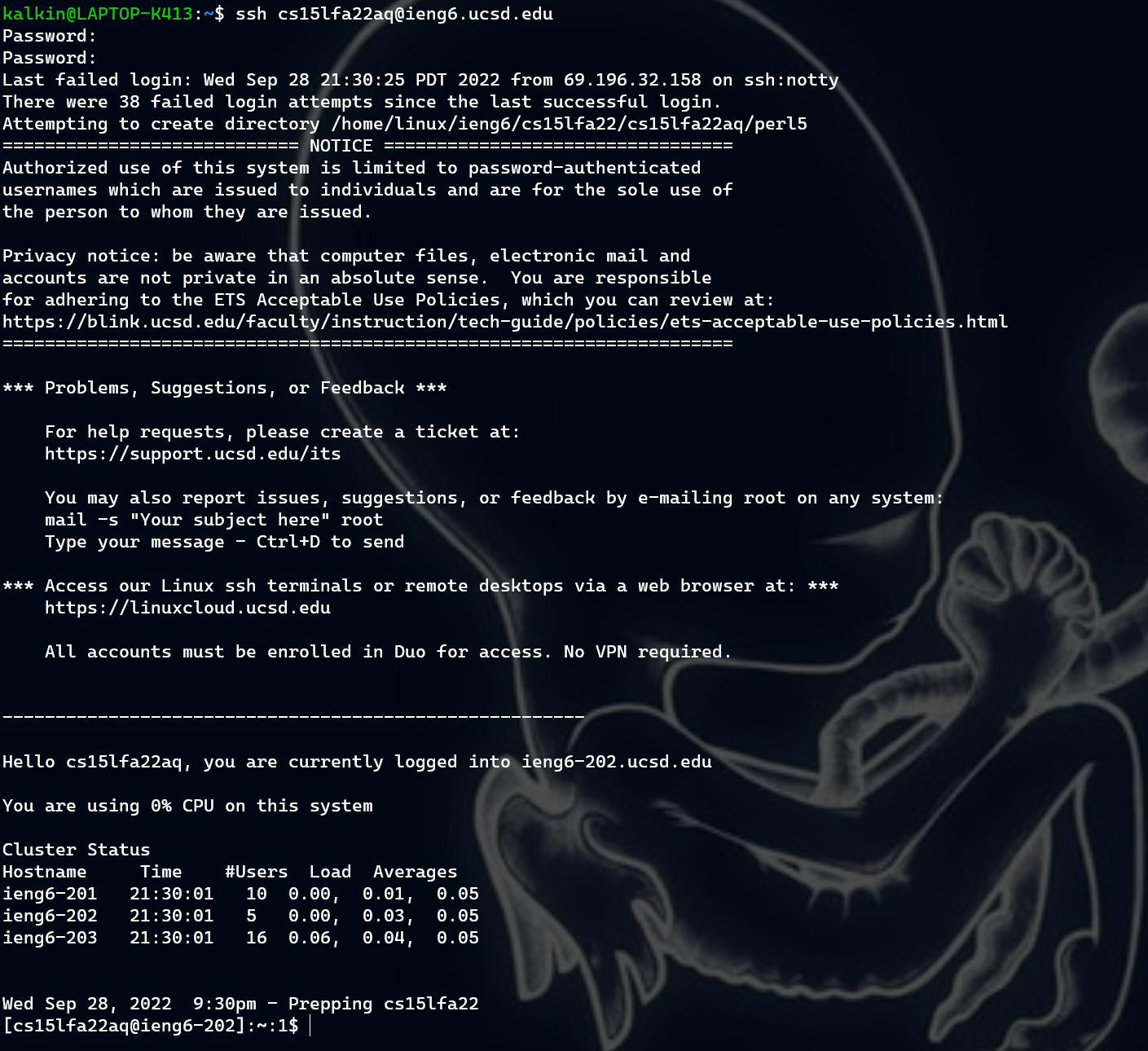 Only took 38 failed attempts and 4 hours of waiting 💀
Only took 38 failed attempts and 4 hours of waiting 💀
The first time I tried to connect I saw a message saying
$ ssh cs15lfa22aq@ieng6.ucsd.edu
The authenticity of host 'ieng6-202.ucsd.edu (128.54.70.227)' can't be established.
RSA key fingerprint is SHA256:ksruYwhnYH+sySHnHAtLUHngrPEyZTDl/1x99wUQcec.
Are you sure you want to continue connecting (yes/no/[fingerprint])?
Password:
I simply just had to type yes and press enter.
3. Trying Some Commands
This is me trying some various commands. They functioned how I expected them to. It is interesting that I can attempt to access other people’s accounts but thankfully it fails. I wonder if there is some overarching entity who monitors the files on my account.
To log out, i can type exit or Ctrl-D.
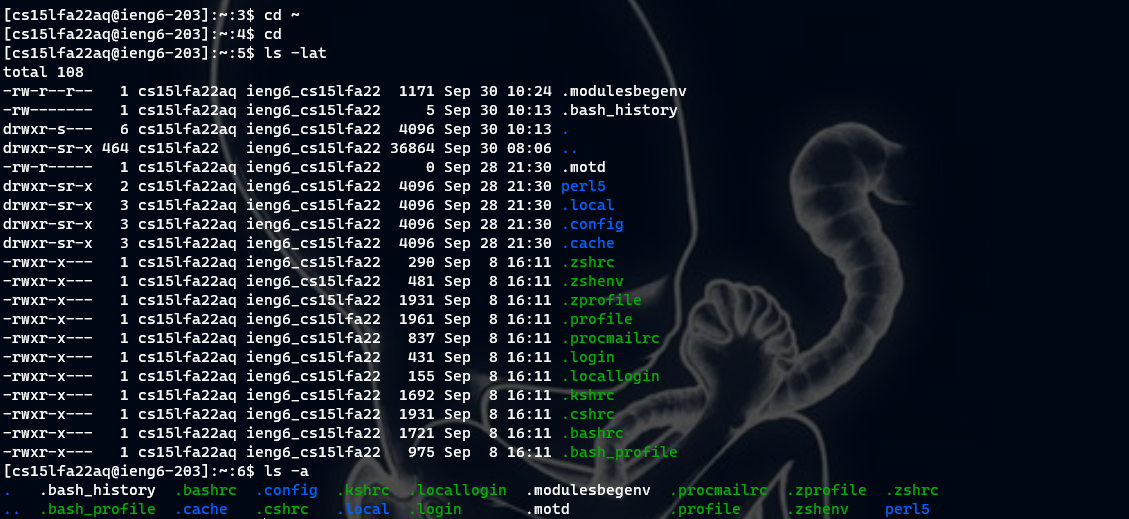

Another interesting command is ! followed by a number. For example, !1 would show the first command I ran in the remote system, !2 would show the second, and so on.
4. Moving Files With scp
To copy files from the client to a remote computer, I used scp
The file I used had the contents below:
class WhereAmI {
public static void main(String[] args) {
System.out.println(System.getProperty("os.name"));
System.out.println(System.getProperty("user.name"));
System.out.println(System.getProperty("user.home"));
System.out.println(System.getProperty("user.dir"));
}
}
Running the file using
$ javac WhereAmI.java
$ java WhereAmI
I got the following result:
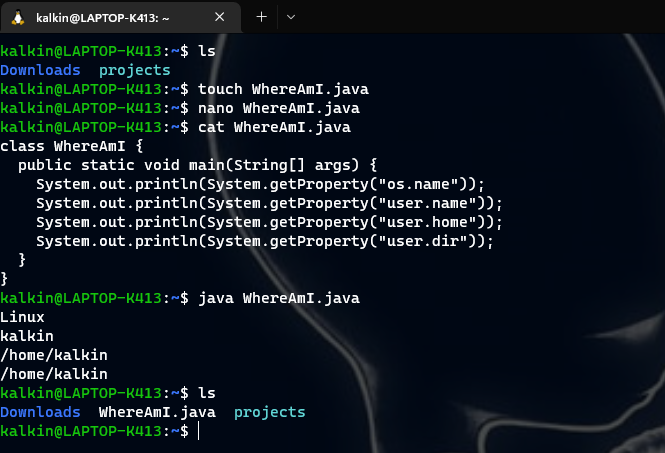
As you can see, I lied earlier! I really just ran $ java WhereAmI.java to run the file in one step instead of two.
To copy the file into the remote computer, i ran
$ scp WhereAmI.java cs15lfa22aq@ieng6.ucsd.edu:~/
and entered the password.
Running the program provides the following result:
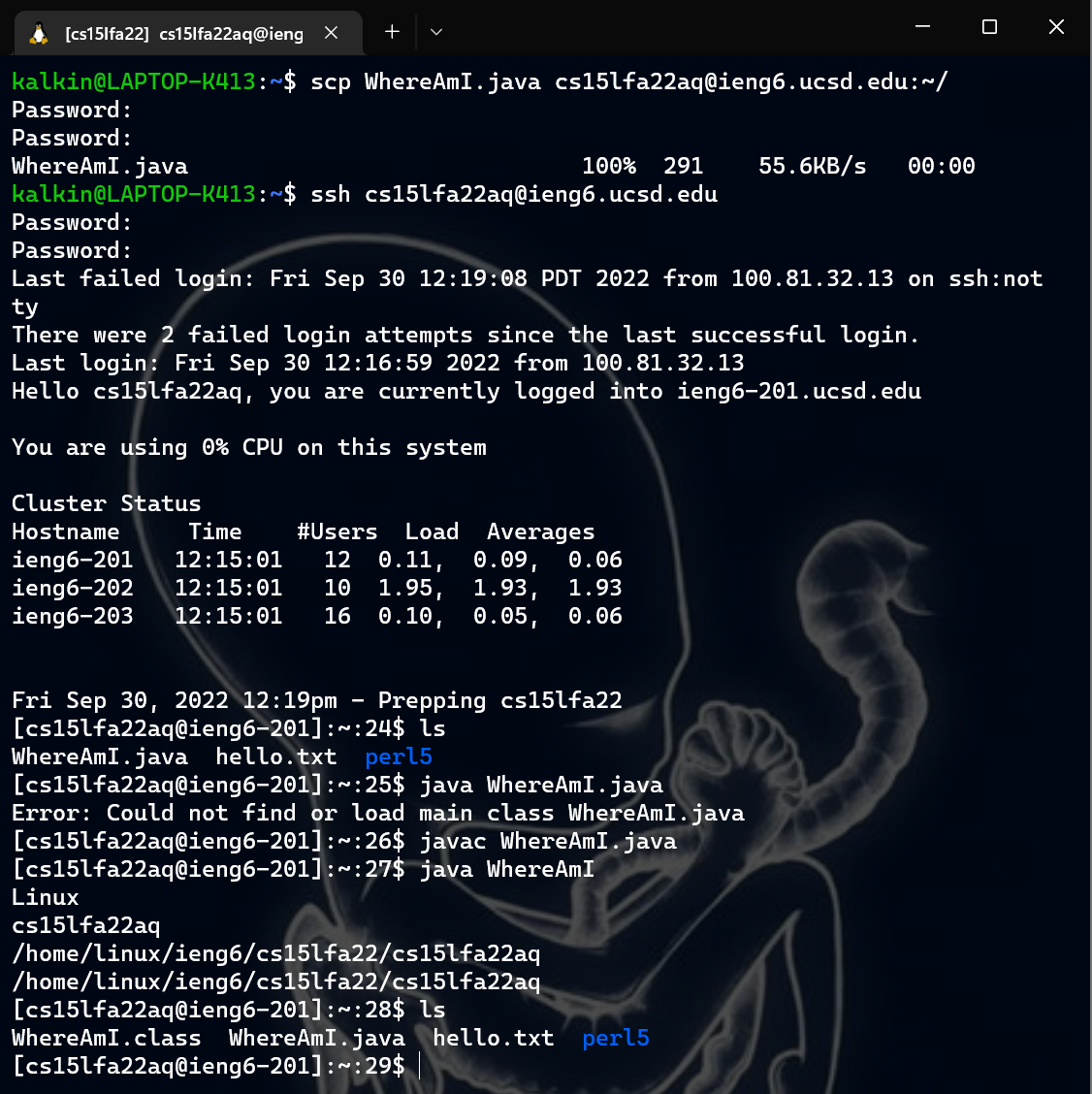
As you can see, I wasn’t able to use the little trick from earlier where I just ran java WhereAmI.java. I wonder if the servers run and older version of Java.
5. Setting up an SSH Key
If you haven’t noticed yet, I make a lot of typos! I had plenty of failed login attemps while doing the lab. Thankfully ssh keys exist!
I ran the command ssh-keygen and pressed enter when prompted for a file location (doing so uses the default location in /home/{username}/.ssh/id_rsa). I then entered a password twice.
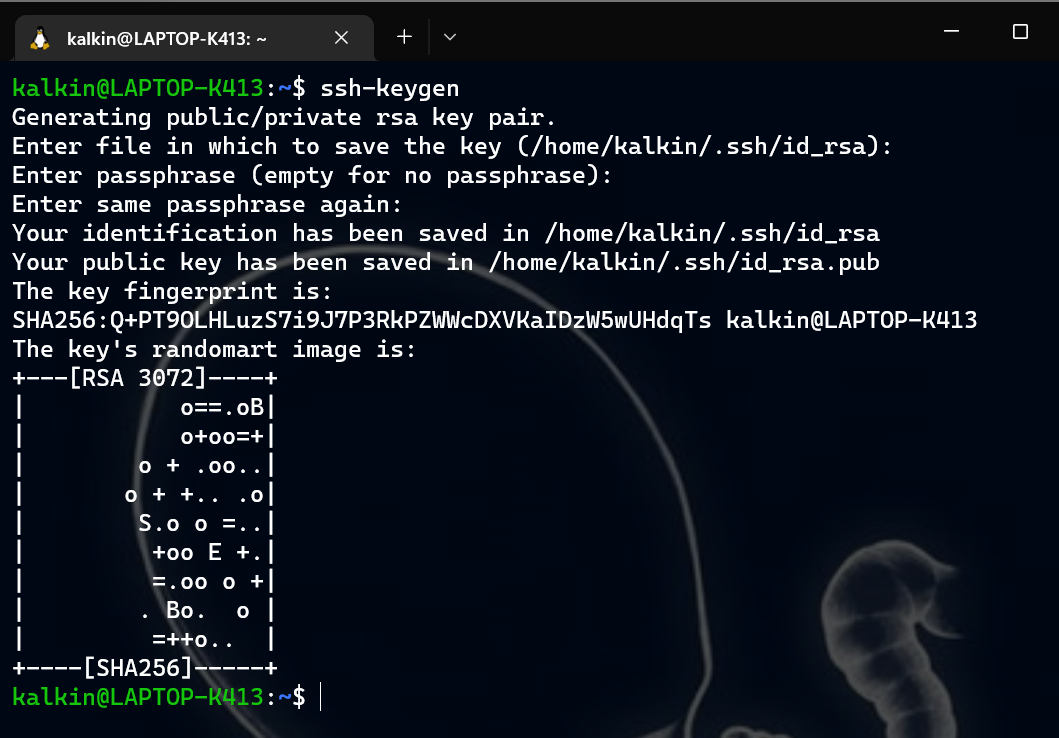
I went back to the server and made a directory called .ssh. Then I logged out and copied the id_rsa.pub file into the .ssh directory in the remote server. Now I can log into the remote server using the password I set earlier instead of having the remember the other password that I set even earlier. How convenient! Maybe I shouldn’t have set a password when making the ssh key.
NOTE: MAKE SURE TO COPY id_rsa.pub AND NOT id_rsa
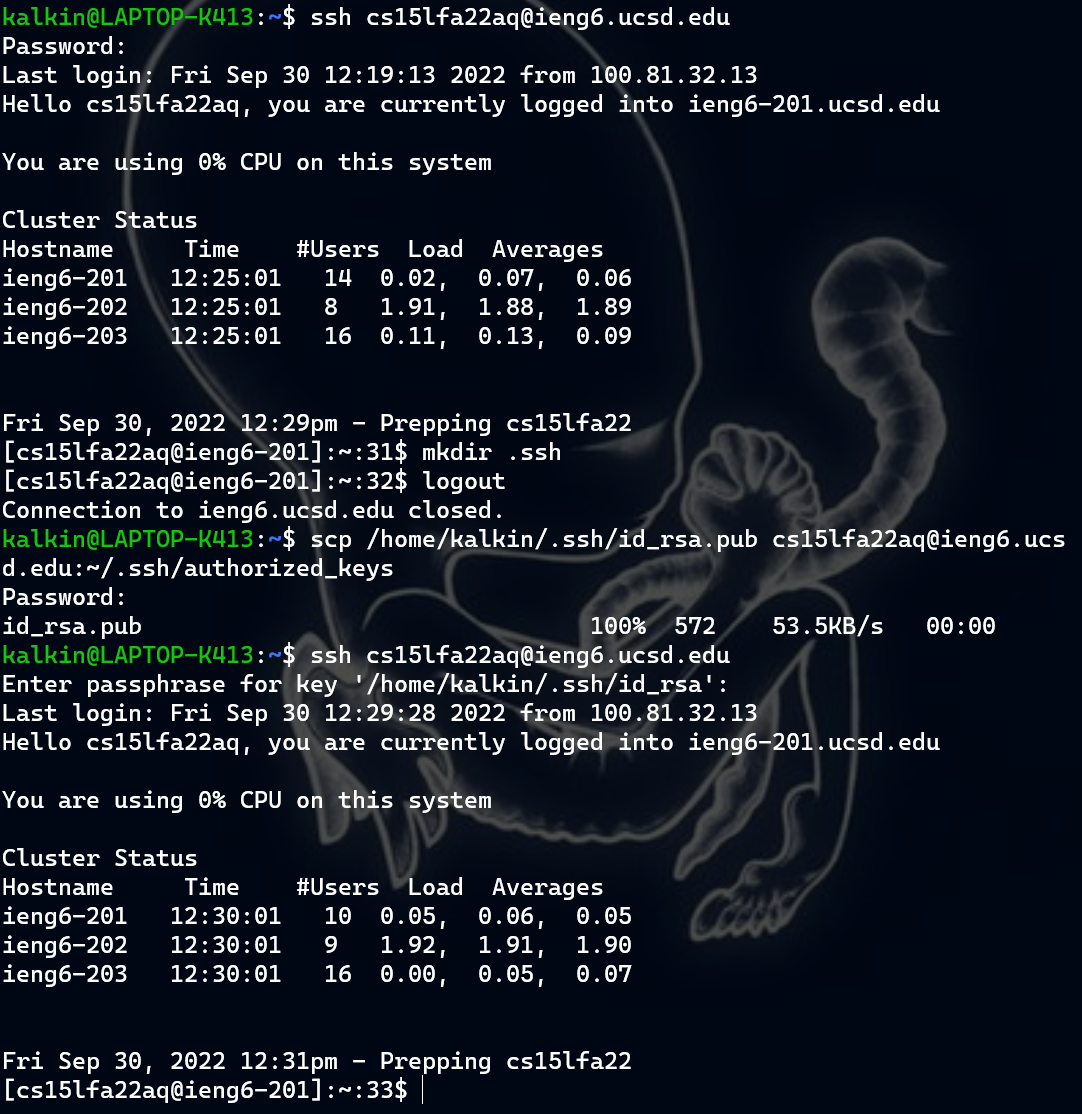
Turns out it’s not hard to change the passphrase.
I ran ssh-keygen -p, pressed enter once, entered my old password, and then pressed enter twice. Now there isn’t a passphrase and I can easily ssh and scp
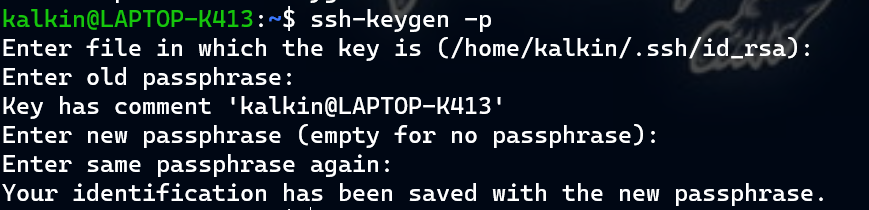
6. Optimizing Remote Running
The goal in this section was to figure out the most efficient process for editing a file locally and then running it remotely. I figured out how to do so in one command:
$ scp WhereAmI.java cs15lfa22aq@ieng6.ucsd.edu:~/; ssh cs15lfa22aq@ieng6.ucsd.edu "javac WhereAmI.java; java WhereAmI"
It might seem like a long command but it comes down to 2 keystrokes if you click the “up” arrow key and press “enter”.
